• Do a FILE SEARCH on the name of any image file that is in your iPhoto, for example, "IMG_8321" or just "IMG_" or "jack.jpg". ***see note at bottom of post
• In the finder window, select the image. The full path in your iPhoto library appears at the bottom. In a regular finder window, iPhoto does not allow you to see your full path. If the full path does not show, go to FINDER > VIEW > SHOW FULL PATH
The folder path will be ...iPhotoLibrary > ORIGINALS > 2008 > ALBUM > FILENAME.JPG as seen in this screen capture.
There are also modified photos: ...iPhotoLibrary > MODIFIED > 2008 > ALBUM > FILENAME.JPG
• If you want your full, original library, you must choose the 2008 (or whatever year) folder in your ORIGINALS folder. If you want all of your originals and modified photos, follow through this process twice - first with originals, and again with modified (search for a vertical photo to pull up the MODIFIED folder). If you don't edit photos in iphoto, and don't care about rotation, you can ignore your modified folder.
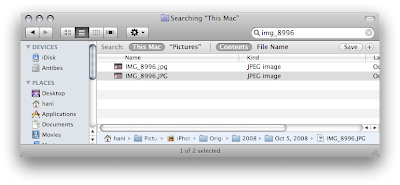
Double click 2008 (or whatever year) for the photos that you want to transfer. A new finder window opens with the albums in your iPhoto. Select your folders, and drag to an external hard drive or burn to DVD for export. That's it.

***Nate, a reader, posted a quick tip in the comments below that is VERY useful. Instead of the search, simply go to your iPhotoLibrary folder in your Pictures folder. RIGHT CLICK [or hold down "CTRL"+click (on Mac)] and select "Show Package Contents." This will open a new Finder window with both the Originals & Modified folders mentioned above. Originals are your original imports. Modified will ONLY contain images that were modified. I save both. Thanks Nate!
To COPY folders and not MOVE them out of your iPhotoLibrary, hold down "ALT"+click+drag (you will see the green "+" icon with your pointer); drag all the way to your backup drive.
(a french forum post links here, so hopefully these words will help you find this easier: Exporter l'arborescence Dossier - Album d'iPhoto)


11 comments:
Thanks!
Just stumbled across this and thought I would post my 2c in case anyone else comes across this. It is not necessary to do a search as is presented here. Simply navigate to your Pictures directory in Finder, right-click on iPhotoLibrary and select "Show Package Contents". This will open a new Finder window with (all?) of iPhoto's data. Note the important folders are Originals, Modified, and Data. Originals are the untouched original imports, Modified contains copies of any pictures modified in some way (including rotation and possibly even name changes), and Data contains thumbnails. Now drag and drop is super simple. Be sure to copy files and not move as disturbing iPhoto's structure is not wise.
@Nate THANKS! I had no idea how to "open" the iPhotoLibrary and therefore came up with that search workaround... Regardless, that's an incredibly useful tip & short cut.
If you do not have a right click, use "CTRL" + click if you are on a Mac.
To COPY folders and not MOVE them, hold down "ALT"+click+drag (you will see the green "+" icon with your pointer); drag all the way to your backup drive.
Nate and Miele: Just what I needed. Thank you very much for posting this.
it doesnt open for me. im running snow leopard and after being prompted to and installing rosetta, the program wont load. help?
You are a life saver! I just switched to the Mac world because I heard so much about how easy it makes your life...NOT! Right now I am missing my Windows PC like nobody's business. Thanks again for your helpful blog post.
Miele and Nate!
Thank you so much!
I've been looking for this information and nobody knows it! It seemed impossible.
Thanks a lot!
Best regards from Brazil!
Lis
Merci bcp! or should I say.. Toda Raba!
merci & thank you! Done! Alex
Great info, but i still look for a way to export files keeping folder (by event) information, not only a incredibly long list of files.
Carlos
Excellent, saved me many hours of copying and rearranging the exports. Thanks!
Post a Comment